Counting Characters in a cell (Microsoft Excel & Google Sheets)
Counting the number of characters in a cell is a frequently used and often one of the first formulas many will learn in the digital marketing space. Whether its making sure your Google Ads headlines are within limit
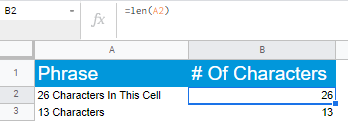
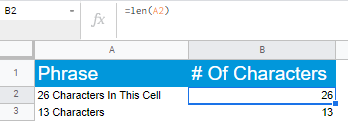
=len(A2)This can be further refined. If say you are writing a Google Ads headline (which is currently as of 09/2021 only 30 characters) we can minus the formula from the character limit as below. (Bonus points if you add conditional formatting to show as red if the value gets less than 0 and can even compliment with >0 being green)
=30-len(A2)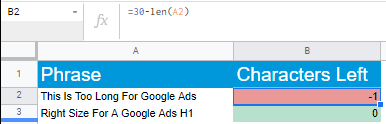
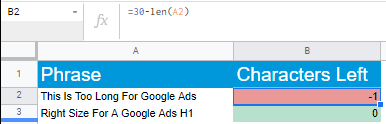
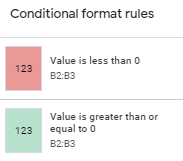
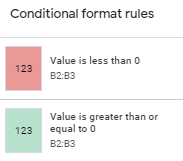
Counting the number of words in a cell (Microsoft Excel & Google Sheets)
But sometimes understanding the number of words is more important than characters. Particularly if for instance you are trying to say determine the impact of keyword tail length on conversion rate or maybe even you need to ensure your word count is going to meet the target for your content post or blog submission.
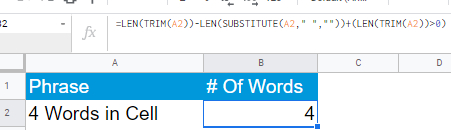
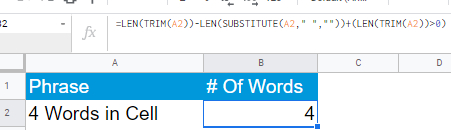
The formula here builds on the foundation of the usage of LEN described above. However with no out the box method for counting words in Microsoft Excel & Google Sheets. This also incorporates the TRIM & SUBSTITUTE functions. Just remember to swap out the A2 value with the appropriate cell reference! You can of course drag this formula down to work on additional rows!
=LEN(TRIM(A2))-LEN(SUBSTITUTE(A2," ",""))+(LEN(TRIM(A2))>0)Get ready for more Microsoft Excel Tips & Google Sheets formulas, methods and more! From basic to advanced. While you are here be sure you check out or other Digital Marketing tips. If you have any requests or have a favourite Microsoft Excel or Google Sheets tip please add as comment below – we would love to hear from you

