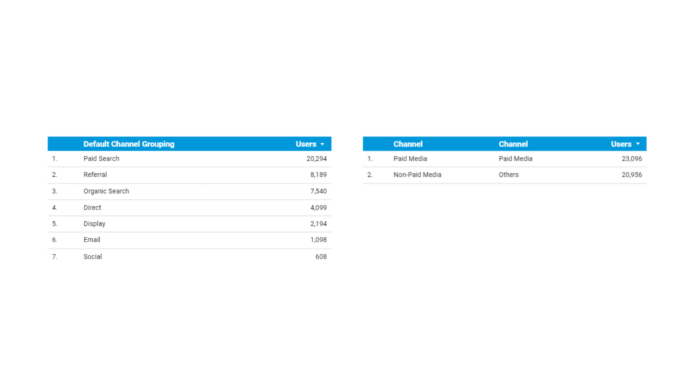To help clean up data in Google Data Studio we can use custom metrics and a an easily amendable script to change data table elements into broader grouping (for instance, above for changing Default Channel Grouping data from Google Analytics.
To do this for any dimension in Google Data Studio. Head to edit mode in Google Data Studio and, in the dimensions tab for
- Click ADD METRIC and select CREATE FIELD as below
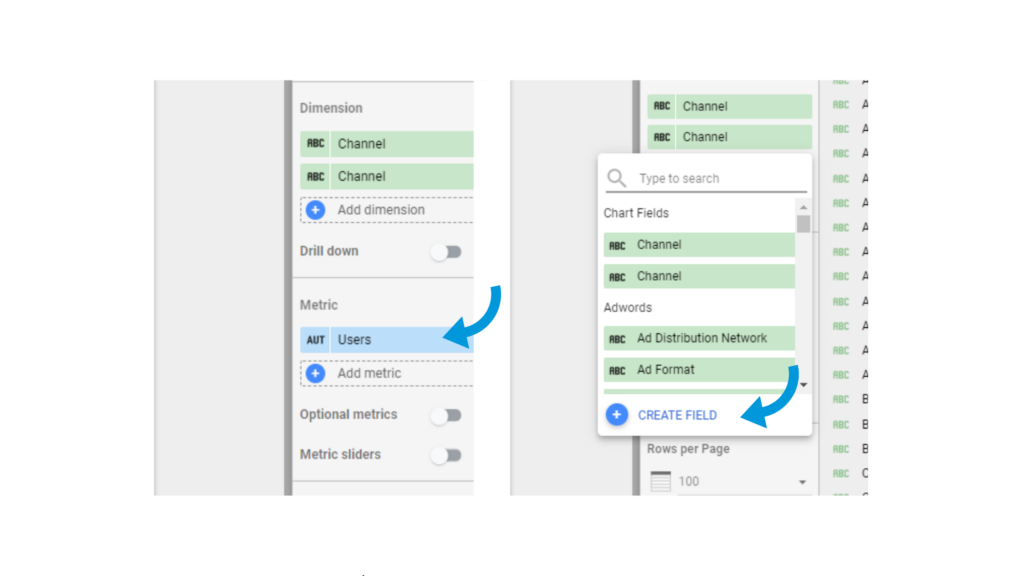
2. In the example at the top we used a script to change the default channel grouping using the following script (just enter this in the box for the new metric or amend as necessary)
CASE
WHEN CONTAINS_TEXT(Default Channel Grouping, "Social") THEN "Paid Media"
WHEN CONTAINS_TEXT(Default Channel Grouping, "Paid Search") THEN "Paid Media"
WHEN CONTAINS_TEXT(Default Channel Grouping, "Display") THEN "Paid Media
ELSE "Non-Paid Media"
END
This can be adapted for source mediums for more granularity. Also similar landing pages, events can often be cleaned up according business specific priorities. Make sure you check out the rest of our Google Data Studio tips before you leave.